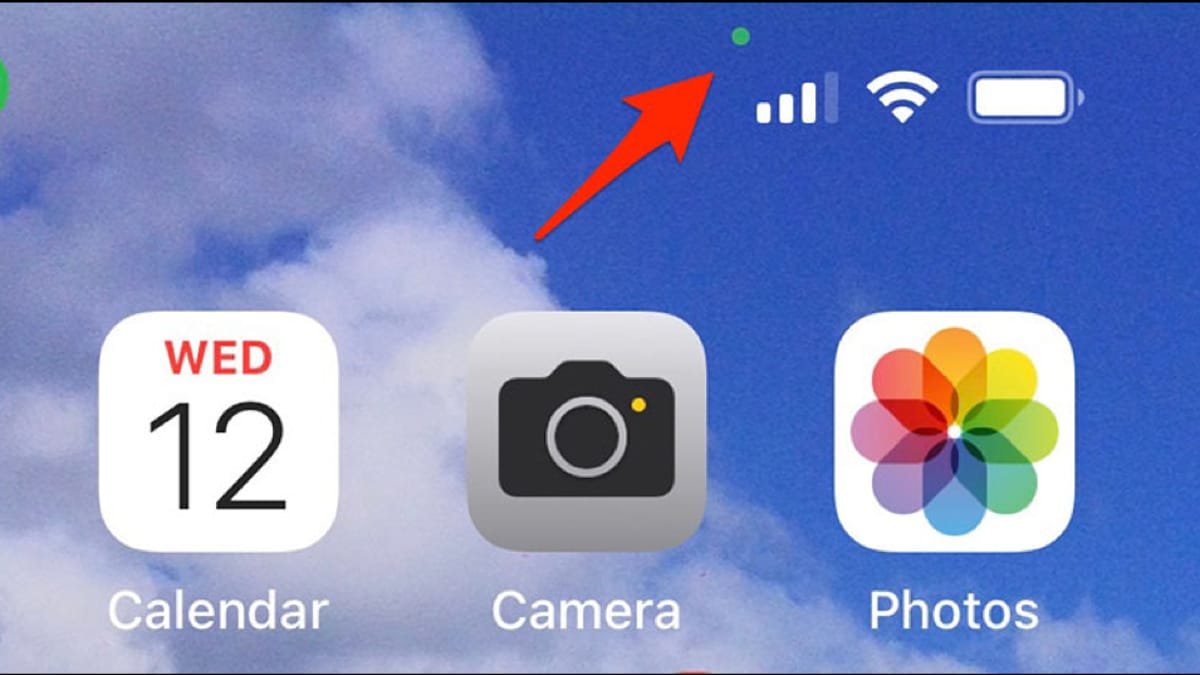Understanding the iPhone’s Red, Orange, and Green Lights
Understanding the iPhone’s Red, Orange, and Green Lights
Decoding the Indicators
Have you ever noticed a small red, orange, or green light on your iPhone? These lights serve as visual cues, informing you about the status of your device’s microphone, camera, or other functions. Let’s delve into what each color signifies and how to interpret them.
The Red Light: A Privacy Indicator
The red light on your iPhone is a privacy indicator, specifically signaling when your microphone is in use. This could be due to:
- Active Voice Commands: If you’re using Siri or other voice-activated features, the red light will illuminate to indicate that your microphone is listening for your commands.
- Background Apps: Some apps may use your microphone in the background for tasks like voice recognition or audio recording. If you notice the red light turning on unexpectedly, it’s worth checking which apps have microphone permissions.
The Orange Light: Microphone and Camera Access
The orange light indicates that both your microphone and camera are being used by an app. This might happen when you’re:
- Using Video Calls: Apps like FaceTime or Zoom will activate both your microphone and camera for video communication.
- Recording Videos: If you’re using the camera app to record a video, the orange light will be visible.
- Background Activities: Certain apps, such as social media platforms or fitness trackers, may utilize both your microphone and camera for features like augmented reality or audio analysis.
The Green Light: Camera Access
The green light signifies that your camera is being used by an app. This could be due to:
- Taking Photos or Videos: When you open the camera app or use other apps that require camera access, the green light will illuminate.
- Background Activities: Some apps, like social media platforms or image editing tools, may use your camera in the background for tasks like facial recognition or augmented reality.
Troubleshooting Unexpected Lights
If you’re noticing these lights turning on unexpectedly or when you don’t believe they should, here are some steps you can take:
- Check App Permissions: Go to Settings > Privacy > Camera or Microphone and review the apps that have access to these features. If you find an app that shouldn’t have permission, you can revoke it.
- Force Quit Apps: If you suspect a rogue app is causing the issue, force quit it by double-clicking the Home button (or swiping up from the bottom on newer models) and swiping up on the app’s preview.
- Restart Your iPhone: Sometimes, a simple restart can resolve unexpected behavior.
- Update iOS: Ensure your iPhone is running the latest version of iOS, as updates often include bug fixes and security improvements.
- Contact Apple Support: If you’ve tried the above steps and are still experiencing issues, contacting Apple Support can provide further assistance.
Understanding the Importance of Privacy
These visual indicators are a valuable tool for understanding when your microphone or camera is being used, ensuring your privacy is protected. By being aware of what each color signifies and taking appropriate steps, you can maintain control over your device’s access to these sensitive features.
Additional Considerations and Tips
Beyond the Basics
While the red, orange, and green lights provide a general understanding of microphone and camera usage, there are a few additional factors to consider:
- Location Services: Some apps may require location services to function properly. If you’re concerned about privacy, ensure that location services are only enabled for apps that genuinely need them.
- Third-Party Apps: Be cautious when installing third-party apps from sources other than the App Store. These apps may contain malicious code that could access your microphone or camera without your knowledge.
- iOS Settings: Explore the privacy settings on your iPhone to gain more control over microphone and camera access. You can find these settings by going to Settings > Privacy.
Tips for Protecting Your Privacy
- Review App Permissions Regularly: Periodically check the apps that have access to your microphone and camera. Remove permissions for apps you no longer trust or use.
- Be Mindful of Free Apps: Free apps may often monetize themselves by collecting user data, including microphone and camera recordings. Be cautious when using free apps, especially those from less reputable developers.
- Use Privacy-Focused Apps: Consider using privacy-focused apps that prioritize user data protection. Look for apps that have clear privacy policies and avoid those that collect excessive amounts of personal information.
- Be Aware of Augmented Reality Features: Augmented reality (AR) apps often use your camera to overlay digital content on the real world. Be mindful of the permissions granted to AR apps and ensure they only access your camera when necessary.
Conclusion
The red, orange, and green lights on your iPhone serve as valuable indicators of microphone and camera usage. By understanding what these colors signify and taking appropriate steps to protect your privacy, you can maintain control over your device and ensure that your personal information remains secure.