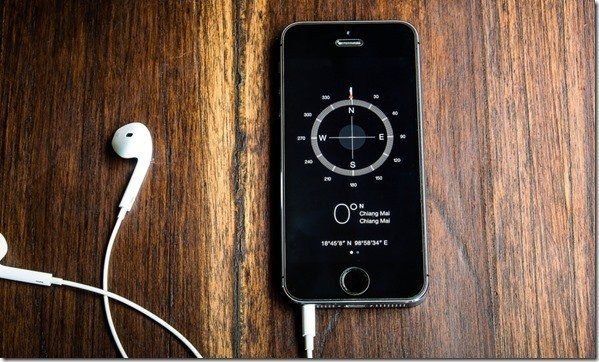Finding Your Silent Phone: A Comprehensive Guide Using Google’s Find My Device
Losing your phone, especially when it’s on silent, can be a frustrating and panic-inducing experience. Whether it’s slipped between couch cushions or gotten misplaced in a bustling city, the feeling of helplessness can be overwhelming. However, fret not! Google’s “Find My Device” feature comes to the rescue, offering a powerful tool to locate your lost phone, even if it’s on silent mode. In this comprehensive guide, we’ll delve into everything you need to know about utilizing this valuable service.
Understanding the Prerequisites: Setting Up for Success
Before your phone goes missing, take the essential steps to ensure Find My Device functions optimally:
- Power Up: Your phone needs to be turned on for Find My Device to work.
- Accountability: Sign in to your Google account on your phone.
- Connectivity: Enable Wi-Fi or mobile data access.
- Visibility: Ensure your phone is visible on Google Play.
- Activation: Activate the “Find My Device” feature within your phone’s settings.
The Power of Location: Unleashing the Map & Play Sound
When your phone disappears, head to https://android.com/find on any device and sign in with your Google account. You’ll be presented with a map displaying your phone’s location (if online). Now, the magic happens:
- Play Sound: Click the “Play sound” button, and your phone will ring at full volume for five minutes, overriding any silent mode settings. This is perfect for situations where your phone is nearby, just hidden.
Beyond the Beep: Secure, Erase, and Alternative Options
Find My Device offers additional functionalities:
- Secure Device: If you suspect your phone is in the wrong hands, remotely lock it with a PIN or password.
- Erase Device: As a last resort, erase all data on your phone. Remember, this is irreversible and renders Find My Device unusable.
- Find My Device App: Download the “Find My Device” app on another Android device for a similar user experience.
- Google Assistant: If your phone has Google Assistant enabled, simply say “Hey Google, find my phone” to activate the ringing feature.
Limitations and Cautions: What to Keep in Mind
While Find My Device is a powerful tool, remember its limitations:
- Offline Woes: If your phone is off or disconnected, you’ll only see its last known location. The “Play sound” feature won’t work.
- Disabled by Design: If you haven’t enabled Find My Device or your phone isn’t connected to your Google account, the service won’t be able to help.
- Verification Measures: For security reasons, Google might ask you to verify your identity before allowing remote actions.
- Ethical Considerations: Remember, using Find My Device on someone else’s phone without their permission is a violation of privacy.
Proactive Measures: Preventing a Panic
Taking proactive steps can minimize the stress of a lost phone:
- Enable Offline Finding: Turn on “Store recent location” to see your phone’s last known location even if it’s offline.
- Backup Regularly: Ensure your data is backed up regularly to the cloud so you can access it even if your phone is lost or erased.
- Label Your Phone: Add a personalized label or contact information to your phone’s lock screen for easy identification and return.
Beyond Google: Exploring Third-Party Options
While Google’s Find My Device is a popular choice, other services offer similar functionalities:
- Samsung’s Find My Mobile: Pre-installed on Samsung devices, it offers location tracking, remote locking, and data wiping.
- Apple’s Find My: Available on iPhones and iPads, it provides similar features to Google’s offering.
- Third-party Apps: Several third-party apps like Prey Anti Theft and Lookout Mobile Security offer device tracking and security features.
Keeping Your Data Safe: Security in Mind
When using Find My Device or any location-tracking service, be mindful of data security:
- Review Permissions: Understand and only grant necessary permissions to the service and any third-party apps.
- Enable Two-Factor Authentication: Add an extra layer of security to your Google account.
- Be Wary of Phishing Scams: Don’t click on suspicious links or provide personal information through unsolicited emails or messages claiming to be from Google or other services.
When All Else Fails: Reporting Lost or Stolen Devices
If you’ve exhausted all options and can’t locate your phone, consider the following:9. Filing a Police Report: Protecting Yourself and Your Information
If you suspect your phone is stolen, immediately report it to the police. This establishes a record of the theft, potentially aiding in recovery and assisting with insurance claims. Remember, providing the police with your phone’s IMEI number (a unique identifier) can aid in tracking efforts.
Moving Forward: Learning from the Experience
Losing your phone can be a learning experience. Take this opportunity to review your security practices and consider making improvements:
- Stronger Passwords: Implement strong, unique passwords for all your online accounts, including your Google account.
- Regular Updates: Keep your phone’s operating system and apps updated with the latest security patches.
- Additional Tracking Features: Explore additional tracking features offered by your phone manufacturer or carrier, such as device insurance or extended location services.
Remember, losing your phone can be stressful, but with preparation and the right tools, you can increase your chances of finding it safe and sound. By utilizing Google’s Find My Device and understanding its limitations, you can gain peace of mind knowing you have options in case of misplacement or theft.